(Previous Topic: Groups Tab Options)
Payments Tab Options
Entries in the Methods of Payment Form in the BackOffice are going to be listed on the display grid under the Payment Tab in POSQBi.
Though, in QuickBooks, there is no account being assigned, in the interface (POSQBi), account assigned stipulates the name of the account to be used in submitting the amount of payments received in Restaurant Manager.
The information displayed on the list can be sorted by clicking on a column header. Example clicking on the Form of Payment column heading will alphabetize the list from A to Z. Clicking on the list a second time will sort the information from Z to A. The basic premise to configuring payments is to select a payment type row listed under the Form of Payment column, select an account in QuickBooks to map sales to (Account Assigned function), and save your changes. See the section on Setting Up Payments for detailed information.
The Payments Grid has four columns:
Form of Payments- Lists the forms of payments found in both Restaurant Manager (Method of Payments Setup Form) and QuickBooks.
Code- Lists the corresponding payment number in the Forms of Payment Setup Form in the RM BackOffice Module (TPAGO_NO in Tipopag.dbf). Fields with zeros are QuickBooks accounts not associated with Restaurant Manager.
Account- This column displays the QuickBooks accounts the form of payment has been mapped to (using the Account Assigned option (below).
Status- The status of the forms of payments listed in this column could be any of the following:
- POS - these payments are found in the Restaurant Manager but not in QuickBooks. Selecting these employees and clicking on the Update QuickBooks button sends the information of these payments to QuickBooks.
- Both – these payments are both found in Restaurant Manager as well as in QuickBooks and data from these can be sent properly.
- QB – these payments exist only in QuickBooks and not Restaurant Manager. This could be on cases where some payments used in QuickBooks and not needed in Restaurant Manager (i.e. E-Checks used for payroll) .
The other two settings under the Payments Tab are:
Account Assigned: this function utilizes a drop down menu that contains a list of all QuickBooks accounts that can be used to assign form of payment to. The Account Assigned function by default displays all account available in QuickBooks. However, this function can be configured to display certain account types by right clicking on the field and choosing a specific account type (i.e. bank). This is convenient when assigning multiple payment types at once (typically during initial installation).
Save Settings- Use this function to save changes and update QuickBooks.
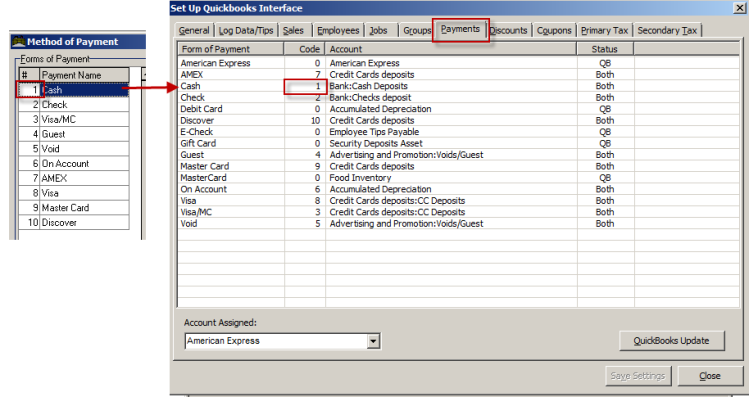
(Next Topic: Discount Tab Options)